With the Voiper virtual switchboard you will have a wide variety of functionalities at your fingertips.
You will be able to access al the functionalities of the virtual switchboard from your control panel in a simple way.



With the Voiper virtual switchboard you will have a wide variety of functionalities at your fingertips.
You will be able to access al the functionalities of the virtual switchboard from your control panel in a simple way.
The click to call service is simply a small code that we add to our website, in the form of a button, form which users can make a call directly to our company, without having to dial any number and without having to leave the website. In case they are not available at that time, they can leave a number so that we can contact them later.
This small application is usually located on the main page, on the home page of the web or, in the contact area. It has been proven that it greatly increases the intentionality of customers when communicating with our company, sin it facilitates the action of making a phone call. After pressing the button and entering your number, you will receive a call in a matter of seconds.
Implementing the Voiper Click to Call button widget couldn´t be easier. In the case of being HTML or custom website, you just have to insert a small code in each page where you want the button to appear.
If the website is created in WordPress, it can be installed using a free plugin for that purpose. Making implementation easier.
On the other hand, to take full advantage of the options of Click2Call button, it is advisable to customize the button in line with the corporate image, in a way that respects the design.
Some aspects that can be configured are following:



Fax to email is a tool that allows you to send and receive faxes safely with a considerable dree of flexibility and mobility.
Until recently, the only way of attaching a document under these conditions involved the use of a fax machine. A bulky machine that needed tons of paper, ink and took up too much.
With the expansion of the internet and email, many are the sector that have abandoned the fax system. However, some are legally forced to use it or by the practice of their clients or suppliers who still handle to continue using it.
In Voiper we have our fax to email tool. True evolution of the fax machine. The Fax to email combines the technology of the traditional machine with the electronic mails to procure an improvement in flexibility and savings.
The operation is simple: The Fax to email user will be able to receive and send fax documents directly from their computer, managing them from their Voiper control panel.
In addition to the convenience provided, many advantages invite companies to take the step and subscribe to a Fax or email service.
Fax to email is an environmentally friendly system. This argument is particularly appreciated by companies that want to develop their activities in sustainable way. As its name implies, Fax to email uses emails to do what was formerly done with machines, paper, ink and many more elements thar are not very respectful of the environment.
Goodbye to bulky machines, numerous calls to technicians or maintenance costs. Thanks to the Fax to email service and its operation, companies save on their bills and also on their physical space.
The Fax to email works thanks to the recording on the hard disk or the cloud, always, the users will be able to have access to the faxes sent or received. NO more filling cabinets or folders full of documents, now everything is on the disk or the cloud.
You can add and group agents to receive call selectivity, with different skips, strategies, diversions or call queues. In short, you will effectively take control of your communications.
The many advantages of Fax to email over drawbacks of traditional fax machines tip the balance towards the Fax to email system.
The call transfer functionality of the Voiper virtual switchboard consists or transferring calls form one extension to another without having to cut off the communication with your interlocutor, If during a call the need arises to transfer the call to a colleague or to another place, thanks to this functionality you can transfer the call without having to hang up and call again.
There are several types of call transfers in the Voiper virtual switchboard. Some can be configured in the administration panel or the virtual PBX and the others can be configured directly form the terminals of from the extension panel.
In general, transfers can be made in the following ways:



The sequences that we must dial to make the transfers depend on the type of transfer we want to make, if it is an attended transfer you will have to dial #2 followed by the extension number to which we want to transfer the call, if on the contrary it is an unattended transfer, we will have to press #1 followed by the extension number.
If we want to recover the call, the extension we are talking to must hang up and, if we finally want to transfer it, we must hang up the call ourselves.
With buttons form the webRTC terminal
Our solutions also have specific buttons on the terminal for transferring calls, you can connect from any device and from our virtual switchboard panel you will have buttons at hand, with just one click, to transfer calls directly or attended by any colleague. This saves time by not having to enter dialing sequences.
If you receive a call at your extension and need to pass it on the a colleague because the call is not for you or because you are the person receiving the call and the transferring them to the appropriate people or departments, you can transfer calls from one phone to another without hang up and without any cost.
The extensions of the Voiper virtual switchboard can be used anywhere in the world and through the device of your choice; mobile, computer, tablet…, call transfers, therefore, you can do them with the same advantages. Calls can be transferred from one phone to another if agents are connected from their mobiles, or from a mobile to a computer no matter where in the world people are, if they have an Internet connection.
Call transfers between extensions can be of 2 types:
Unattended call transfer:
This option is used when you want to transfer calls directly without first talking to your colleague. He passes the interlocutor with the partner and leaves them in contact without putting him on hold at any time
Attended call transfer:
This option is used when you need to consult something with your colleague before transferring the call. First open the communication with your partner and then pass to the interlocutor leaving them to speak. In this case, while you are talking to your partner, the interlocutor will be on hold listening to music.
Call transfer to a call queue.
If the agent you want to transfer the call to is busy talking to another customer, you can transfer the call to a call queue where the caller will wait until the agent is free and can answer you.
Transfer calls to an IVR
If we want to move the client to a menu of options in which he can choose an option through the keyboard of his phone or give some type of information by voice, we must make a call transfer to an IVR. These types of transfers would always be unattended.
A common case for which these types of transfers are used are telephone surveys. At the end of a call, it is transferred, for example, to an automatic message that asks that the attention received be rated from 0 to 5.
Call reports Knowing your company’s call flow will allow you to make more effective decisions and focus resources on the departments where you need them most.
Take advantage of the detailed call reports of the VoIPer virtual switchboard to see the flow of your incoming and outgoing calls and filter the calls using advanced search to get the information you need.
With the advanced search you can determine what types of calls and what information you want to see in the call report of your virtual exchange.
By default, the call report includes all calls made and received through the virtual switchboard. From there we can add filters and later download the report in Excel or CSV.
Filter types:
Allows you to select the extension from which to get the call report.
Filter calls by destination number. You can filter calls by exact number or by the beginning of the numbering, which is perfect for getting call reports by province or country (95, 91, 0054)
(Incoming calls)
If you have multiple numbers in your VoIPer virtual switchboard, you can get detailed reports for each of the numbers. This feature is widely used in marketing campaigns as it will allow you to measure the effectiveness of your campaigns.
You can filter the calls by the way they ended:
Select the date range for which you want the call report from your virtual PBX.
Select the type of call you are interested in for the report between outgoing, incoming or all calls.
Filter calls between internal calls (between extensions of your virtual switchboard) and calls to external numbers.
There is a lot of information for each of the calls. With the VoIPer virtual switchboard you can mark the type of call information you want to view and download the CDR (call report) only with that data.
With this functionality of the VoIPer virtual switchboard, you will be able to monitor your agents in real time.
Sales and customer service companies benefit even more from this functionality. Sales departments and customer service centres need specialized calling functions to manage the high volume of incoming and outgoing calls effectively.
Features like call tapping and whispering are important tools for sales managers and call centre supervisors. They can be helpful for training, effective quality assurance, improving customer satisfaction, and providing better service to callers.



Listening to calls allows supervisors to monitor calls live without interference. You can take notes on the agent’s performance to provide feedback later and improve their performance.
Whispering calls allows supervisors to talk to the agent without the customer being aware of what is happening. It is useful in situations where the agent runs out of arguments or has no response to the customer’s query and needs to intervene.
The next mode is call tapping. Supervisors can jump into the call between the agent and the customer and talk to both parties at the same time. You can instantly turn a two-person call into a three-party conference call.
This functionality is included with the VoIPer virtual switchboard.
The unstoppable evolution of mobile technology has meant that communications, purchasing patterns and behaviours – of users and companies – have been affected by new patterns that increase the performance of these devices.
For this favourable situation to translate into business effectiveness, companies need to adapt. For this, the switchboard in the cloud is the most important tool, since it allows the integration of mobile lines at a negligible cost.
Among the reasons that we can highlight to integrate the switchboard in the mobile we can highlight:
This functionality is included with the VoIPer virtual switchboard



The call queue is a service included in the VoIPer virtual switchboards. With this functionality, multiple operators can answer different calls that are waiting in a call queue.
This service involves:
This functionality is included with the VoIPer virtual switchboard.
If there is a number that does not stop bothering you, simply block it so that your calls cannot enter the VoIPer virtual switchboard.
When you block a number, you can specify what you want the caller to hear. You can make a busy or congested tone sound each time this person calls.
No matter what type of blocking you set, you ensure that calls from the numbers you have specified will not reach the virtual switchboard.
You can make these blockages from the control panel of the VoIPer virtual switchboard.
This functionality of the VoIPer virtual switchboard will allow you to pick up calls that ring at another extension of the switchboard without having to get up from your workstation.
This capture is done by dialling a simple sequence of keys from the terminal of your virtual switchboard.
If you want to try a Voiper Switchboard for a 30-day free trial, fill out the form and one of our advisors will contact you as soon as possible